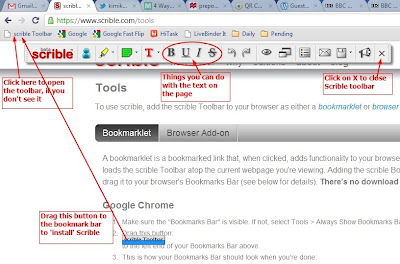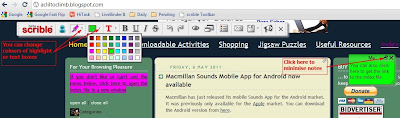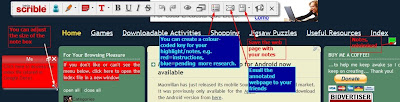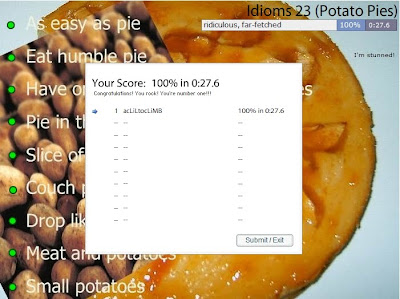Scrible (with one 'b') is a fantastic tool for both students and teachers, fantastic if you surf the Net a lot, especially for research. Imagine if you could do to the web page that you're reading what you do to your research material. Well, with Scrible, you can. It's a great piece of online software which allows you to scribble notes onto the web page itself, highlight sections, save the edited page in your library for use later, and share it with your friends. They'd need to sign in first, though. (And, no, I don't get paid for saying all this, in case you're wondering).
Your annotations are automatically added to a table of keys (legends), to which you can add your own descriptions, for example, you could assign red notes as URGENT, blue notes as INTERESTING, yellow highlights as NEEDS CHECKING, etc.
The free version of Scrible, at the moment, gives you 125 megabytes of space for you to save your files.
If you'd like to see an example of an annotated page, I've been testing it on this blog itself, providing instructions on how to navigate around it. You can see it here. (You'll have to sign up first - it's free). You can move the notes around simply by clicking and dragging (in case there are overlapping notes). Be warned that the notes are sometimes moved a little after saving, so they may not be exactly where you had them originally.
To start using it is really easy. No installation is required. Go to https://www.scrible.com/tools. You can add the Scrible toolbar as a "bookmarklet". Just click and drag the button which says "scrible Toolbar" to your bookmarks bar as shown in the image below.
If you have done it successfully, you should now be able to see "scrible Toolbar" on your bookmarks bar. You can click and drag it to wherever you want on the bar.
To begin, click on this, and after a few seconds you'll see a floating Scrible (I wish they'd spelt it with 2 b's!) toolbar.
You're now ready to start using it.
To add notes, just click on the notes icon, and you'll see the icon following your mouse. You'll find that Scrible starts to highlight the texts where your mouse moves to. Click again when the text you want your notes to refer to is highlighted. A text box should appear near your selection. Write your notes, and repeat process to add more notes.
The other features, such as highlighting, changing fonts, etc. work the same way. Your files are saved automatically, but you can save it under a different name - just click on the floppy drive icon as shown in the image below. To share the annotated file with your friends, click on the envelope icon.
Since Scrible saves your work automatically, check your library often to make sure there are only stuff that you want, and delete the rest.
Scrible is in public beta stage, so if you find problems, or have any suggestions for improvement, just let them know.
What do you think of Scrible? Please leave your comments below.
Related posts: