There were quite a lot of questions regarding the use and creation of word clouds in my talk at TEA 2010, so, as promised, I'll try to divulge some tricks, and suggest more ideas on how to use these clouds with your students.
If you use any of these ideas, a link to this post would be appreciated. That's not too much to ask for, is it?
If you use any of these ideas, a link to this post would be appreciated. That's not too much to ask for, is it?
Why they might not work
For a list of where you can create these clouds, see the page Useful Resources, under Word Clouders. If they don't work for you, check that you have the required programs installed and allowed - check their FAQ. Wordle, for example, uses the Java web browser plug-in. If you don't know how to enable Java
web browser plug-in. If you don't know how to enable Java in your web browser, see here.
in your web browser, see here.
Tagxedo, on the other hand, uses Silverlight.
How they work
What word clouders do is basically read a string of words and display them in a graphically attractive format. The higher the frequency with which a word appears, the bigger the word is. So, if you want a word to appear bigger, just duplicate it several times.
Also, note that most common words and numbers are removed by default. If you find that words you input have not appeared, check the configuration. In Wordle, this is found in 'Language'; in Tagxedo, it's in 'Word Options', and in Word It Out, click on 'Word List' to change the configuration.
Tricks
Forcing words to appear together
To force words to appear together, insert a tilde (~) between the words. In Spanish keyboards , the tilde is obtained by pressing Alt Gr and 4 together. Then, press the space bar, and the tilde will appear. With Word It Out, the underscore (_) also works. You could even configure your own character to replace these.
, the tilde is obtained by pressing Alt Gr and 4 together. Then, press the space bar, and the tilde will appear. With Word It Out, the underscore (_) also works. You could even configure your own character to replace these.
Removing words after cloud is created
Inserting background images to your cloud

Uses of word clouds in education
Wordle allows you to remove words after the cloud has been created, without having to redo the cloud, by right-clicking the word and selecting 'remove'.
In Tagxedo, go to Word Options, open Customise words, then click on the word you want to remove. If you make a mistake, click the same word again. It shows either skip or keep.
In Tagxedo, go to Word Options, open Customise words, then click on the word you want to remove. If you make a mistake, click the same word again. It shows either skip or keep.
Inserting background images to your cloud
Here's how you can insert a background image using PowerPoint . First, prepare your word cloud. Some word clouders allow you to save your creation as an image file, while in others, you may have to resort to using Print Screen to get an image. Lately, I find it more convenient, and I think it results in better quality too, to use a snapshot tool such as Greenshot (again, look at the Useful Resources page). You select exactly what you want, copy it, and paste it in PowerPoint, without having to edit nor save the cloud.
. First, prepare your word cloud. Some word clouders allow you to save your creation as an image file, while in others, you may have to resort to using Print Screen to get an image. Lately, I find it more convenient, and I think it results in better quality too, to use a snapshot tool such as Greenshot (again, look at the Useful Resources page). You select exactly what you want, copy it, and paste it in PowerPoint, without having to edit nor save the cloud.
When you have it in PowerPoint , select the cloud, click on format>recolour>set transparent colour.
, select the cloud, click on format>recolour>set transparent colour.
Move the mouse over to your cloud (you'll see an icon with an arrowhead), and click on it. What this does is to remove the background of your word cloud.
over to your cloud (you'll see an icon with an arrowhead), and click on it. What this does is to remove the background of your word cloud.
Now, insert the image you want. Some images work better than others - it depends on the colours. Play around with it until you're satisfied. When you've inserted it, send it behind your cloud.
You'll probably find that the image will obliterate some of the words unless you have chosen an appropriate picture. You can either redo your cloud with different colours, choose a different image, or recolour your existing choice: format>recolour
Here are some more examples on word clouds with background images.
Uses of word clouds in education
There are many ways you can use them in your classroom - only your imagination sets the limit. Here are some of the ways I've used them.
1. Biography
Example in my TEA presentation, slide 47. In that instant, I used some basic information on President Obama. There are, however, many ways you can develop on this. On a new class, you can cloud yourself, and have the students form sentences or make questions. You can even make a game of it and award points for correct answers.
You can have them cloud their classmates, get them to make sentences and guess who the protagonist is.
For lower levels, you can have each student come up and key in their favourite, say, colour. Have them guess which is the most popular. Make a cloud, and see if they are right. Choose a colour, and have them guess the number of students with that as favourite. Have them guess who. And so on...
If you're brave enough, ask each student to come up and key in some adjectives they would use to describe their teacher, that is, you. You stay away from the screen. Tell them not to look at what the others have keyed in (although it doesn't matter all that much). Tell them they can repeat the adjectives.
Don't blush when you see the final cloud!
2. Jumbled sentences
TEA presentation, slide 48, shows an example of adverbs of frequency. Students put words in their correct order to form sentences. Slides 51 and 52 used science topics, and slide 55 tests on idioms.
TEA presentation, slide 49, shows how you can use word clouds to work on rhymes.
In slide 50, the exercise is to match an animal to its category, e.g. whale - mammal.
Naturally, there are many other ways to test on matching. You don't have to stick to valid answers only. For example, you can work on plurals by including words that are wrongly spelled, or likewise, on tenses, synonyms, opposites, etc.
4. Gap-fill
Slide 53 shows an example of a gap-fill exercise. Again, to make it more challenging, you can include false clues.
Similarly, you can use clouds for multiple choice, or any other types of exercises where clues are needed.
5. Listening
Next time you have a listening exercise, put the clues in a cloud and they fill in the gaps. Add false clues, and have them pick out the words they actually hear.
Wordle the lyrics of a song, and have them guess the title and what it is about before they listen. You can do this for films, too, by having parts of the script clouded.
6. Find the words
Choose a topic, say Christmas.
You can make it more specific. Make a cloud of many words, but only, say, five are the right ones. Example exercise: Find five reptiles, or find three vertebrates and three non-vertebrates.
7. Remembering Names
Each of us have different techniques of trying to remember students' names. Next time, in your first class, have each student come up and type in their name. Make a cloud of them. Then, have each key in three adjectives describing themselves. Make them do this very fast, or the rest will get bored. Check spellings, then make the cloud. They try to match the adjectives to a classmate, e.g. Maria is tall, shy, and kind.
Alternatively, form them into groups, and they try to guess the adjectives for the others.
If there are enough computers, you can get them to do the clouds themselves, and then guess which group the clouds belong to.
Extend this activity by using hobbies, likes and dislikes, etc.
So there you have it. Let your imagination run wild and the sky's the limit. Your feedback will be highly valued.
Each of us have different techniques of trying to remember students' names. Next time, in your first class, have each student come up and type in their name. Make a cloud of them. Then, have each key in three adjectives describing themselves. Make them do this very fast, or the rest will get bored. Check spellings, then make the cloud. They try to match the adjectives to a classmate, e.g. Maria is tall, shy, and kind.
Alternatively, form them into groups, and they try to guess the adjectives for the others.
If there are enough computers, you can get them to do the clouds themselves, and then guess which group the clouds belong to.
Extend this activity by using hobbies, likes and dislikes, etc.
So there you have it. Let your imagination run wild and the sky's the limit. Your feedback will be highly valued.



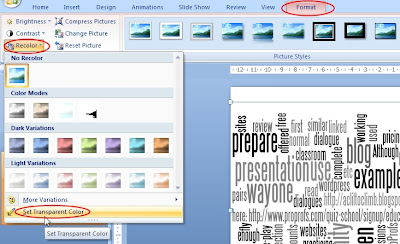
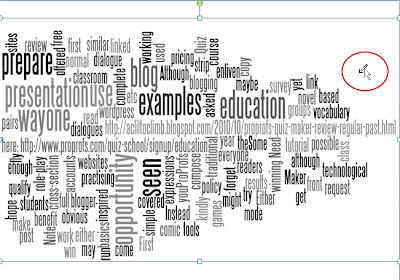
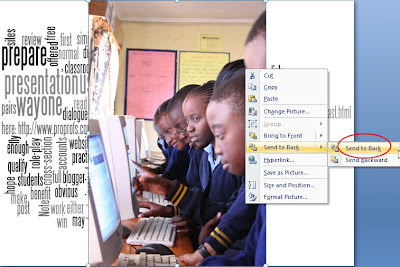
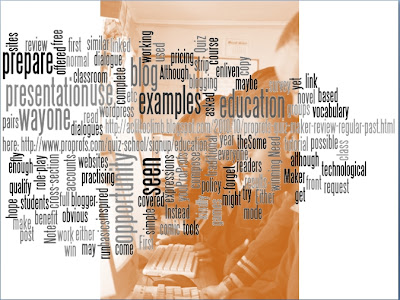

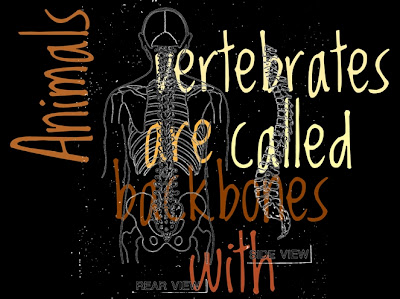

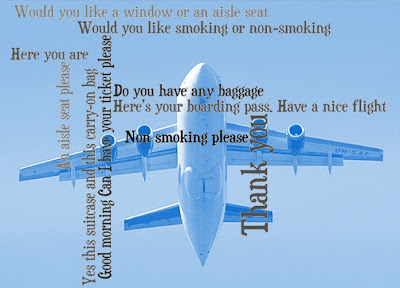
No comments:
Post a Comment
Note: only a member of this blog may post a comment.