I've had some requests for a tutorial on creating games using Classtools and Content Generator, so here it is - a very quick guide to get you up and running. If you still have problems, let me know and I'll try to help. In this post, I'll explain Content Generator; Classtools will appear in a separate tutorial.
To create games on Content Generator, you will have to download the game creator. They offer 4 free generators: match up, multiple choice, fling the teacher and grade or no grade. To download, go here, click on the one you're interested in, and follow instructions.
I'll show you an example using the Match-up generator. When you start up the program, this is the first screen you'll see:
Choose the first option if you want to create a new quiz. You'll then be invited to input the title of your quiz and your name. When you've done that, click Continue, and here's what you'll get:
Key in your matching pairs. Hint: you can use the tab button to move from box to box.
And, there you have it! The generator creates both a .htm file and a .swf file. You'd need only one. The choice is yours, but bear in mind that some hosting sites do not permit .htm files.
Index of all material by category
How to embed or link games in your website
How to force links to open in a new window
How to take a screen shot


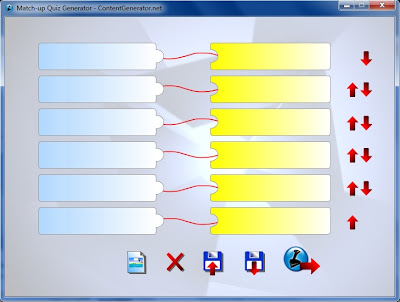



This is just what I've been looking for. Thanks, Chiew! You're a fountain of knowledge and ideas as usual!
ReplyDeleteLEO
Glad to hear that!
DeleteHello... I use Content Generator to make French vocabulary games... I was wondering if there is a way to embed a game in my Google Website... I have tried copying the html code and using the html insert tool (gadget box appears) but the game doesn't appear... also, is there a way to share the folder or game through email? Thank you
ReplyDeleteHello Corina,
DeleteHave you read this post - somewhere towards the end? http://aclil2climb.blogspot.com.es/2010/11/how-to-link-games-websites-etc-to-your.html