By request, here's a simple tutorial on how to link games and websites to your blog. The examples are based on blogger, but other blogging sites such as wordpress will be similar.
First, although they may be obvious to most of you, I'll run through the basics for the benefit of those to whom they might not.
To post in a blog, you can use either the 'compose' mode, the one most of you are familiar with, or the 'html' mode, where the code is more primitive, but allows you more control.
Linking words
To add a link to a word, highlight the word, and click link. A new menu pops up, asking you for the link. Type it in, and click ok.
This is how the actual HTML code looks like.
Linking Images
To insert an image, place the cursor where you want the image to be, and click the picture icon. A menu pops up, allowing you to add images from your computer or from the web. Select those you want to insert, and click 'add selected'.
You will then see your image in your post editor. Click on the image, and you'll see options to change the size and to select justification. To move the image elsewhere, just click and drag. If you aren't able to do this, you'll have to enter in html mode, and move the html code manually.
Similarly, if you want the image to link to a url, select the image, then click link.
Similarly, if you want the image to link to a url, select the image, then click link.
If you want your links to open in a new tab/window, see here:
http://aclil2climb.blogspot.com/2009/06/how-to-make-hyperlink-open-in-new.html
Inserting Titles
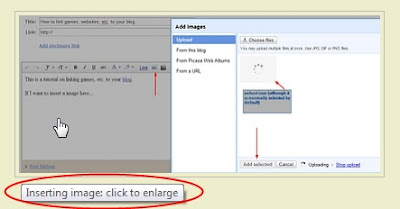
If you want readers to see something while hovering the mouse over the icon as in this image (Inserting image: click to enlarge), you'll need to insert a 'title' command.
Inserting Own Games
"How to insert games?" I hear you screaming. If the site where you create your game provides an embed code, all you need to do is insert it when you're in html mode. Most sites which host the games themselves provide this, for example, Classtools, ProProfs, and My Studiyo.
If they don't provide an embed code, but still host the games themselves, such as Purpose Games, then you'd need to take note of the url of the game, then link it to some words, such as 'play this game here' or, alternatively, as I tend to do, create an image and link the url to the image. The easiest way to create an image is to take a snapshot (see my page, Useful Resources, for snapshot programs), and link the game to it.
However, if they don't host the game themselves, such as in the case of Content Generator or Hot Potatoes, then it gets slightly more complicated.
First, you have to make sure you've stored the file, normally a .swf or an .html file. Then, you'll have to upload this file somewhere. Blogger doesn't allow upload of these type of files - I've always wondered why they allow videos and pictures, but not documents. Fortunately, there are free hosting sites available (again, see my Useful Resources page).
One of the easiest to use is Google Sites. Create a site. Then, you can create pages within it to keep your stuff organised. For example, I have: https://sites.google.com/site/acliltoclimb/games where some of my games are hosted.
When you've uploaded your game file, to obtain the link, click download and select copy link address, as shown in the image. It will look like this:
https://sites.google.com/site/acliltoclimb/games/Bookingintoahotelquiz.swf?attredirects=0&d=1
Ignore the end part, from '?' onwards; in other words, like this: https://sites.google.com/site/acliltoclimb/games/Bookingintoahotelquiz.swf
You can then proceed to link it to your post (either words or image).
I hope this brief tutorial will be of help to those of you who had asked me about it. If you still have problems, do not hesitate to ask!


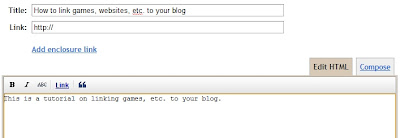







No comments:
Post a Comment
Note: only a member of this blog may post a comment.